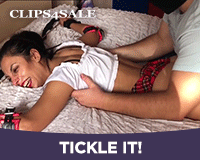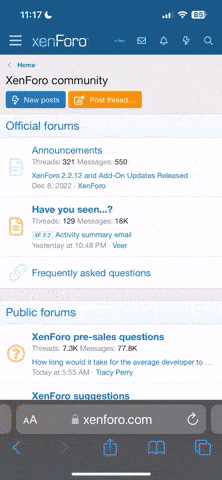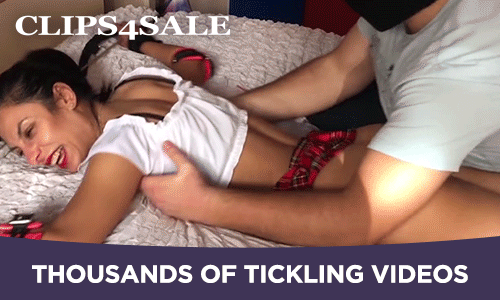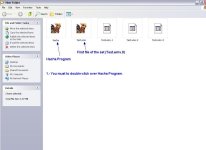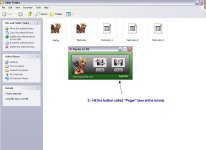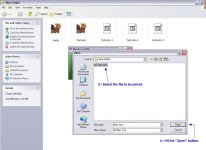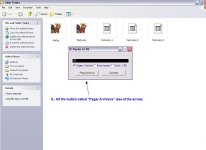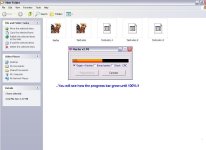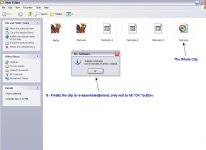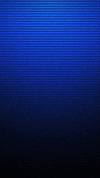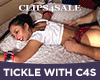cosquillero1
4th Level Yellow Feather
- Joined
- Dec 22, 2002
- Messages
- 3,846
- Points
- 0
Hacha and winrar are differents applications so you can't unsplit a clip splitted with hacha using winrar nor vice versa. Besides if you got hacha in any download you don't need to get it again, you have it already.
Taking a idea from another member, i've created an step-by-step graphic manual for to learn to use hacha, only follow each image attached in its own order (from 1st Image, until 6th Image).
Taking a idea from another member, i've created an step-by-step graphic manual for to learn to use hacha, only follow each image attached in its own order (from 1st Image, until 6th Image).