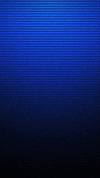His Divine Shadow
Administrator
- Joined
- Dec 2, 2002
- Messages
- 18,970
- Points
- 38
Your signature is a great way to express yourself on the TMF. You can put messages, quotes you like or images in and it will appear below every post you make. Be sure to check the signature posting rules in the Rules forum for guidelines on signatures before you create your own.
1. To edit your signature you must be logged in on the TMF. Look in the upper-left for a link entitled "User CP". Click this link.
2. On that page look on the left for a link entitled "Edit Signature" under "Settings & Options". Click that link.
3. Scroll down until you see a text box like that used to post a thread or reply. Within this text box goes any text you wish to appear in your signature.
Adding text, hyperlinks, quotations and formatting to your signature is done in the same way you would do it in a regular post. Posting an image, a popular choice, requires that you perform a few extra steps. Because the TMF does NOT host signature images for you you must upload them elsewhere first. Let us go over this. You must choose where you want to upload your image. We will cover imageshack, a free image host that is simple to use; Photobucket, a free imagehost with more powerful tools for managing your images; and what to do if your image is already uploaded somewhere. For all of these (and simple text additions) use the "Save Signature" button to save changes and the "Preview Signature" button to see them before you commit.
Your image is already uploaded:
1. If your image is already uploaded somewhere make a note of its address or copy it into the electronic clipboard using Edit>Copy or the Control and C keys (Command and C on a Mac).
2. Go to the Edit Signature page.
3. Click in your signature where you want the image. For instance, if you have a line of text and you want the image before it make a new line before it and click on that new line.
4. Now, click the little yellow button with two mountains and a moon/sun on it; it is between the insert quote and insert email link buttons.
5. A dialog box will appear asking you for the image address. Type it in here or paste the copied address in using Edit>Paste or Control and P (Command and P on a Mac).
6. When you are done and confirm this a snippet will appear where your cursor was in the signature box, looking something like this:
You are then done and can preview your image
7. To have that image linked type this,
around the image code like so:
Where http://www.example.com is replaced with the link you want.
Imageshack:
To use imageshack as your image host perform the following steps, eh?
1. Go to http://imageshack.us
2. Find the "Browse" button in the upper-right and click it. Find the image you want to upload and double-click the image in the browse window.
3. Text will appear in the box next to "Browse".
4. Make sure "resize image?" is uncheck (It is below the browse box) and click the "host it!" button towards the bottom.
5. Allow the image to upload.
6. You will be taken to a new page.
7. Scroll down that page until you see the words "Hotlink for forums (1)".
8.Next to those words is a text box. In that box there should be some code. The code should start with
9. Click once in the box and all the text should highlight. Then go to the "Edit" menu at the top of the browser window and select "Copy".
10. Go to the [URL="http://www.ticklingforum.com/profile.php?do=editsignature"]Edit Signature[/URL] page on the TMF and find the text box to edit your signature in.
11. Click once in it where you want the image to appear.
12. Go to the "Edit" menu again and select "Paste". Your copied code should appear and should look something like this:
[PHP][URL=http://imageshack.us][IMG]http://img175.imageshack.us/img175/8985/earthwh4.jpg[/PHP]
Photobucket:
Photobucket gives you extra features like albums and picture organization that, once you've registered your account with them, lets you manage your images. I will assume here you have registered or are able to register an account; if not, ask in Tech Support.
1. Log in to Photobucket.
2. You should be presented with a page that has "Upload Images & Video" in the center.
3. Below it should be a button labeled "Choose files".
4. Click it and find the file you want, double-clicking on it when you do.
5. The file will upload. When done, you'll be presented with a page asking you to fill out some info on the image; add as much or as little as you like.
6. Select "Save and Continue" at the bottom.
7. You'll be returned to the page you were on before; look for the image below the "Upload Images and Video" area.
8. For the image you want find the "IMG Code" area below it.
9. Click once in the box next to "IMG Code" to copy the code.
10. Go to the Edit Signature page on the TMF and find the text box to edit your signature in.
11. Click once in it where you want the image to appear.
12. Go to the "Edit" menu again and select "Paste". Your copied code should appear and should look something like this:
If you have any troubles or other questions about how to edit your signature ask in Tech. Support and we will do our best to help you out. 🙂
1. To edit your signature you must be logged in on the TMF. Look in the upper-left for a link entitled "User CP". Click this link.
2. On that page look on the left for a link entitled "Edit Signature" under "Settings & Options". Click that link.
3. Scroll down until you see a text box like that used to post a thread or reply. Within this text box goes any text you wish to appear in your signature.
Adding text, hyperlinks, quotations and formatting to your signature is done in the same way you would do it in a regular post. Posting an image, a popular choice, requires that you perform a few extra steps. Because the TMF does NOT host signature images for you you must upload them elsewhere first. Let us go over this. You must choose where you want to upload your image. We will cover imageshack, a free image host that is simple to use; Photobucket, a free imagehost with more powerful tools for managing your images; and what to do if your image is already uploaded somewhere. For all of these (and simple text additions) use the "Save Signature" button to save changes and the "Preview Signature" button to see them before you commit.
Your image is already uploaded:
1. If your image is already uploaded somewhere make a note of its address or copy it into the electronic clipboard using Edit>Copy or the Control and C keys (Command and C on a Mac).
2. Go to the Edit Signature page.
3. Click in your signature where you want the image. For instance, if you have a line of text and you want the image before it make a new line before it and click on that new line.
4. Now, click the little yellow button with two mountains and a moon/sun on it; it is between the insert quote and insert email link buttons.
5. A dialog box will appear asking you for the image address. Type it in here or paste the copied address in using Edit>Paste or Control and P (Command and P on a Mac).
6. When you are done and confirm this a snippet will appear where your cursor was in the signature box, looking something like this:
PHP:
[IMG]http://example.com/myimage.jpg[/IMG]7. To have that image linked type this,
PHP:
[URL=http://example.com][/URL]
PHP:
[URL=http://example.com][IMG]http://example.com/myimage.jpg[/IMG][/URL]Imageshack:
To use imageshack as your image host perform the following steps, eh?
1. Go to http://imageshack.us
2. Find the "Browse" button in the upper-right and click it. Find the image you want to upload and double-click the image in the browse window.
3. Text will appear in the box next to "Browse".
4. Make sure "resize image?" is uncheck (It is below the browse box) and click the "host it!" button towards the bottom.
5. Allow the image to upload.
6. You will be taken to a new page.
7. Scroll down that page until you see the words "Hotlink for forums (1)".
8.Next to those words is a text box. In that box there should be some code. The code should start with
9. Click once in the box and all the text should highlight. Then go to the "Edit" menu at the top of the browser window and select "Copy".
10. Go to the [URL="http://www.ticklingforum.com/profile.php?do=editsignature"]Edit Signature[/URL] page on the TMF and find the text box to edit your signature in.
11. Click once in it where you want the image to appear.
12. Go to the "Edit" menu again and select "Paste". Your copied code should appear and should look something like this:
[PHP][URL=http://imageshack.us][IMG]http://img175.imageshack.us/img175/8985/earthwh4.jpg[/PHP]
Photobucket:
Photobucket gives you extra features like albums and picture organization that, once you've registered your account with them, lets you manage your images. I will assume here you have registered or are able to register an account; if not, ask in Tech Support.
1. Log in to Photobucket.
2. You should be presented with a page that has "Upload Images & Video" in the center.
3. Below it should be a button labeled "Choose files".
4. Click it and find the file you want, double-clicking on it when you do.
5. The file will upload. When done, you'll be presented with a page asking you to fill out some info on the image; add as much or as little as you like.
6. Select "Save and Continue" at the bottom.
7. You'll be returned to the page you were on before; look for the image below the "Upload Images and Video" area.
8. For the image you want find the "IMG Code" area below it.
9. Click once in the box next to "IMG Code" to copy the code.
10. Go to the Edit Signature page on the TMF and find the text box to edit your signature in.
11. Click once in it where you want the image to appear.
12. Go to the "Edit" menu again and select "Paste". Your copied code should appear and should look something like this:
PHP:
[IMG]http://i154.photobucket.com/albums/s246/ValdorFarkill/20070223164514_img-2007-02-17_16025.jpg[/IMG]If you have any troubles or other questions about how to edit your signature ask in Tech. Support and we will do our best to help you out. 🙂

 thank you very much! now my signature is ready! useful info!
thank you very much! now my signature is ready! useful info!