LurkLurkLurk
TMF Expert
- Joined
- Jul 27, 2005
- Messages
- 568
- Points
- 18
Step 0. Download RPG Maker
First, you need the runtime package (RTP) for whichever version of RPG Maker you want to play games from or work on.Note: If you've been playing the game, chances are you already did this this.
Second, download the right program from RPG Maker Web. A radio button selects which program you download. Pay attention:

You can't edit a VX game using XP, and vice versa. If you don't know whether a game was made with XP or VX, you'll have to try both.
Step 0.5 Decrypt the Archive, IF It's Encrypted
If the game comes with a Game.rgss2a or Game.rgssad file instead of a Data folder, the game data is in an archive. You need to tear it open before you can get to work. I recommend using RGSSAD_WX, even though it's written in Chinese.
Speaking of the tool, RGSSAD_WX looks like this:
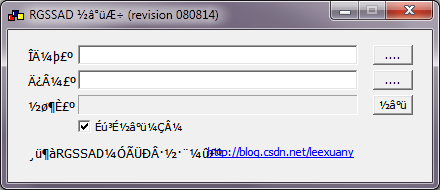
The top button selects the archive file.
The middle button selects the folder to extract resources to.
The bottom button button starts the extraction process.
(I have no idea what that check-box does. Sorry!)
Using RGSSAD_WX
Step 1. Make an RPG Maker Project File
RPG Maker VX
To modify an RPG Maker VX Game, you need to make a new text file, named Game.rvproj. It should contain "RPGVX 1.02", without the quotes.
RPG Maker VX ACE
To modify an RPG Maker VX ACE Game, you need to make a new text file, named Game.rvproj2. It should contain "RPGVXAce 1.00", without the quotes.
RPG Maker XP
To modify an RPG Maker VX Game, you need to make a new text file, named Game.rxproj.
It should contain "RPGXP 1.04", without the quotes.
Note for both RPG Maker XP & VX
You may need to change that version number, possibly to the number of your version of RPG Maker, for things to work. You can find your version number in RPG Maker's file menu: Help -> About.
Step 2. Open the Project File Using RPG Maker
Open RPG Maker VX or XP, depending on which type of game you're editing. Hit Ctrl+O (or File -> Open) and open the Game.r*proj file you made.
Congratulations. You're poised to modify the game.
Step 3. Editing RPG Maker Content
The dialog you want to translate mostly lives in the following places:
To edit an event, you open a map file and right click a white square, and choose "edit event."
There are a lot of RPG Maker XP/VX tutorials out there, but it's generally pretty simple and intuitive.
Step 4. Actually Translating
To get an overview of what something says, use http://translate.google.com.
Sometimes, it will not recognize a word, due to conjugation or relative infrequency. When you hit a word it doesn't recognize, use an online dictionary corresponding to the language you're trying to translate.
The robots often give very stilted, unnatural translations. Those can generally be fixed with a little intuition.
Sometimes, they fail to make any sense whatsoever. Since we're human, we can exploit context to get an idea of what they're getting at. Paste the passages from above and below the problem passage, and look closely at what happens in between. It should help you make sense of whatever the hell the robot is trying to tell you.
Also, be aware that there are often several ways to translate a word or phrase. Using google translate, you can click on a word in the right hand area and it'll offer up alternative translations. You can also hold shift and drag words around, to adjust the order, which occasionally improves robot behavior.
I haven't personally done much translating, but welcome suggestions from others who have. Mention other useful tools that I didn't list, if you know about them! (I remember mention of Atlas and Babel-something-that-isn't-fish, but lost the PM.)
Step 5. Sharing With the Community
How to know what to upload:
If you're the only one working on a project
The super-simple approach: archive the whole game folder. Upload it to a non-shitty host like mediafire. Bam. Done.
If you're working on one part of a game, while someone else works on another part.
Just upload the files you modified. Map files don't affect one another, so different people can chip away at different areas of the game, and work faster. To share just the maps you've been working on, you'll need to know which files contain them. Here's how to figure that out:
Figuring out a map's ID[/SIZE]
Right click a map's entry on the map tree in the lower left corner, and choose "Properties." The ID will show in the title bar. The ID tells you which filename corresponds to that area. So, if you only edited a couple maps, say, 001 and 003, you would only need to distribute Data\Map001.rvdata and Data\Map003.rvdata (assuming RPGMVX) to share what you've translated.
OH CRAP WAIT MY RPG MAKER TRIAL RAN OUT
Go do the download/sign up process again. You don't need to redownload anything, but they mail you a new key.
First, you need the runtime package (RTP) for whichever version of RPG Maker you want to play games from or work on.Note: If you've been playing the game, chances are you already did this this.
Second, download the right program from RPG Maker Web. A radio button selects which program you download. Pay attention:

You can't edit a VX game using XP, and vice versa. If you don't know whether a game was made with XP or VX, you'll have to try both.
Step 0.5 Decrypt the Archive, IF It's Encrypted
If the game comes with a Game.rgss2a or Game.rgssad file instead of a Data folder, the game data is in an archive. You need to tear it open before you can get to work. I recommend using RGSSAD_WX, even though it's written in Chinese.
Speaking of the tool, RGSSAD_WX looks like this:
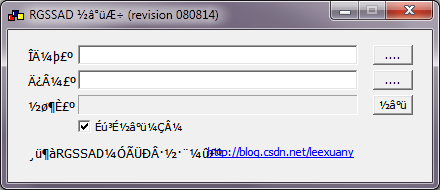
The top button selects the archive file.
The middle button selects the folder to extract resources to.
The bottom button button starts the extraction process.
(I have no idea what that check-box does. Sorry!)
Using RGSSAD_WX
- IF the file is named Game.rgss2a, then rename it to Game.rgssad! Yes, you change the file extension, but the tool can still read it.
- Hit the top button.
- Navigate to the folder containing the archive and select the archive.
- Hit the second button.
- Select the game folder, where Game.rgssad is stored.
- Hit the third button.
- Hit "OK" to dismiss the annoying pop-up confirmation dialogue. (Damn, even who does that?)
Step 1. Make an RPG Maker Project File
RPG Maker VX
To modify an RPG Maker VX Game, you need to make a new text file, named Game.rvproj. It should contain "RPGVX 1.02", without the quotes.
RPG Maker VX ACE
To modify an RPG Maker VX ACE Game, you need to make a new text file, named Game.rvproj2. It should contain "RPGVXAce 1.00", without the quotes.
RPG Maker XP
To modify an RPG Maker VX Game, you need to make a new text file, named Game.rxproj.
It should contain "RPGXP 1.04", without the quotes.
Note for both RPG Maker XP & VX
You may need to change that version number, possibly to the number of your version of RPG Maker, for things to work. You can find your version number in RPG Maker's file menu: Help -> About.
Step 2. Open the Project File Using RPG Maker
Open RPG Maker VX or XP, depending on which type of game you're editing. Hit Ctrl+O (or File -> Open) and open the Game.r*proj file you made.
Congratulations. You're poised to modify the game.
Step 3. Editing RPG Maker Content
The dialog you want to translate mostly lives in the following places:
- events inside of maps
- the Common Events and Troops sections of the database (Tools -> Database, in the File menu)
To edit an event, you open a map file and right click a white square, and choose "edit event."
There are a lot of RPG Maker XP/VX tutorials out there, but it's generally pretty simple and intuitive.
Step 4. Actually Translating
To get an overview of what something says, use http://translate.google.com.
Sometimes, it will not recognize a word, due to conjugation or relative infrequency. When you hit a word it doesn't recognize, use an online dictionary corresponding to the language you're trying to translate.
- Italian
- dictionary: WordReference: Italian
- phrase translator: Babylon Italian to English Translation
- Japanese:
The robots often give very stilted, unnatural translations. Those can generally be fixed with a little intuition.
Sometimes, they fail to make any sense whatsoever. Since we're human, we can exploit context to get an idea of what they're getting at. Paste the passages from above and below the problem passage, and look closely at what happens in between. It should help you make sense of whatever the hell the robot is trying to tell you.
Also, be aware that there are often several ways to translate a word or phrase. Using google translate, you can click on a word in the right hand area and it'll offer up alternative translations. You can also hold shift and drag words around, to adjust the order, which occasionally improves robot behavior.
I haven't personally done much translating, but welcome suggestions from others who have. Mention other useful tools that I didn't list, if you know about them! (I remember mention of Atlas and Babel-something-that-isn't-fish, but lost the PM.)
Step 5. Sharing With the Community
How to know what to upload:
If you're the only one working on a project
The super-simple approach: archive the whole game folder. Upload it to a non-shitty host like mediafire. Bam. Done.
If you're working on one part of a game, while someone else works on another part.
Just upload the files you modified. Map files don't affect one another, so different people can chip away at different areas of the game, and work faster. To share just the maps you've been working on, you'll need to know which files contain them. Here's how to figure that out:
Figuring out a map's ID[/SIZE]
Right click a map's entry on the map tree in the lower left corner, and choose "Properties." The ID will show in the title bar. The ID tells you which filename corresponds to that area. So, if you only edited a couple maps, say, 001 and 003, you would only need to distribute Data\Map001.rvdata and Data\Map003.rvdata (assuming RPGMVX) to share what you've translated.
OH CRAP WAIT MY RPG MAKER TRIAL RAN OUT
Go do the download/sign up process again. You don't need to redownload anything, but they mail you a new key.
Last edited:





