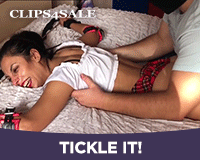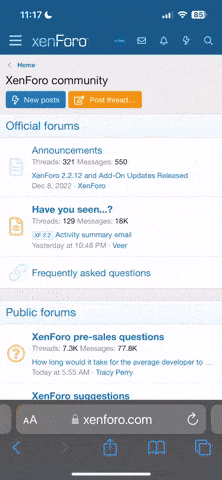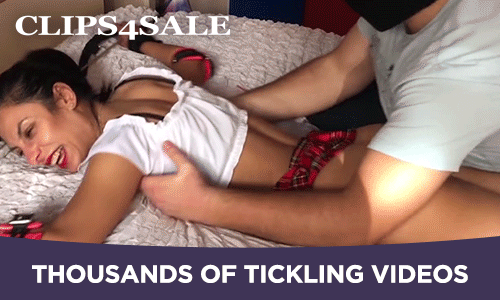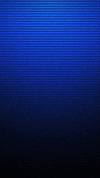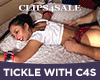MistressValerie1
Administrator
- Joined
- Mar 5, 2003
- Messages
- 8,738
- Points
- 0
Click on "new thread" (or if replying to an existing thread, "post reply") on the upper left of the screen, then the basic form will come up. Put in the title and the body of your post. Then you will notice below the body of the post (scroll down) you will see a button that says "manage attachments"; click on that. The next screen to come up will allow you to post clips. Click on the browse button and navigate to where the clip is on your computer, select it and click OK. Brings you back to the upload screen, then just select upload and wait a minute while the clip uploads. After that you will see your attachment associated witht he post, then just submit the post.
Step by step..........
1. Click the Manage Attachments link located in the new thread/post you're creating.
2. Wait for the popup window to load. If you use a popup blocker you may want to disable it just while you upload.
3. Once loaded click on the Choose button next to the top box marked "Upload File from your Computer" to navigate to the file on your computer you wish to upload, OR, enter the URL of a file you want to upload in the second box marked "Upload File from a URL," and
4. When the desired file is selected and ready to be loaded click on the Upload button.
5. Wait for the file to upload from your computer. The amount of time varies depending on file size. Additionally, I've found that files above 2mb do not load properly.
6. You will know the file is loaded when you see a Current Attachments table come up underneath the one you were just using in the popup window.
7. Either repeat steps 3-5 to add multiple attachments, or simply click the All Done button to close that popup window.
8. You should notice that the file is now displayed under the Manage Attachments link in the thread/post you are about to make.
9. Verify your post information and make sure you have titled your thread/post properly.
10. Click the Submit Reply button to complete your post.
Couple things to remember ..........
1) Make sure the file isn't bigger than 5 meg
2) The file has one of the proper extensions, which are listed in the upload window
(Thank you to Houdini for providing these instructions.)
Step by step..........
1. Click the Manage Attachments link located in the new thread/post you're creating.
2. Wait for the popup window to load. If you use a popup blocker you may want to disable it just while you upload.
3. Once loaded click on the Choose button next to the top box marked "Upload File from your Computer" to navigate to the file on your computer you wish to upload, OR, enter the URL of a file you want to upload in the second box marked "Upload File from a URL," and
4. When the desired file is selected and ready to be loaded click on the Upload button.
5. Wait for the file to upload from your computer. The amount of time varies depending on file size. Additionally, I've found that files above 2mb do not load properly.
6. You will know the file is loaded when you see a Current Attachments table come up underneath the one you were just using in the popup window.
7. Either repeat steps 3-5 to add multiple attachments, or simply click the All Done button to close that popup window.
8. You should notice that the file is now displayed under the Manage Attachments link in the thread/post you are about to make.
9. Verify your post information and make sure you have titled your thread/post properly.
10. Click the Submit Reply button to complete your post.
Couple things to remember ..........
1) Make sure the file isn't bigger than 5 meg
2) The file has one of the proper extensions, which are listed in the upload window
(Thank you to Houdini for providing these instructions.)
Last edited: