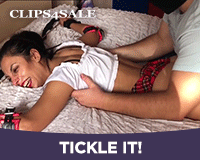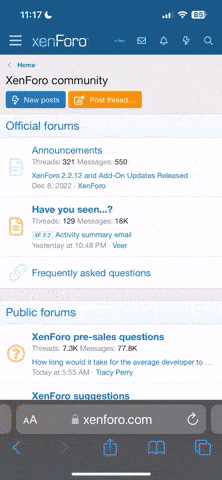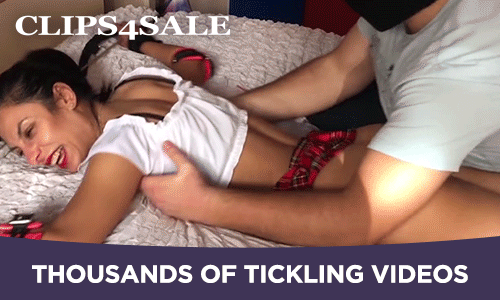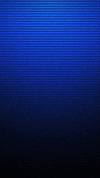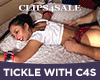My problem lies not with the forum, but with a game I bought. I just purchased Guild Wars Online today, and I have to disable Norton to let the game run. How can I make Norton allow the game so I don't have to continuously disable it?
-
The TMF is sponsored by Clips4sale - By supporting them, you're supporting us. -
>>> If you cannot get into your account email me at [email protected] <<<
Don't forget to include your username
You are using an out of date browser. It may not display this or other websites correctly.
You should upgrade or use an alternative browser.
You should upgrade or use an alternative browser.
Need some tech help...(not on the forum)
- Thread starter negrosaki
- Start date
His Divine Shadow
Administrator
- Joined
- Dec 2, 2002
- Messages
- 18,966
- Points
- 38
Norton Internet Security, yes? I'll modify their walkthrough for you. Bold bits denote additions of mine.
Adapted from http://service1.symantec.com/SUPPORT/nip.nsf/docid/2006101715551936
1. Start Norton Internet Security or Norton Personal Firewall.
2. Click Personal Firewall.
3. Click Configure.
4. On the Programs tab, in the "Settings for" drop-down list, select the Network Location that contains the program rule that you want to add a firewall rule to. By default, the current Network Location is selected.
5. In the Manual Program Control list, select the program rule that you want to add a firewall rule to. You *should* see a list of every program on your computer that has internet access enabled. Find Guild Wars in that list. If it is not there, look for a button or link that says something like "find program" or "manually add program" or something and click it. Browse to the location of the .exe file that is Guild Wars (Should be in the Guild Wars program folder).
6. Under the Internet Access column, in the drop-down list, click Custom or Manually configure Internet access.
7. Click Add.
8. In the Add Rule wizard, select the action that the rule should take, and then click Next. Look for a setting that says something like "always allow."
9. Select the type of connection that the rule should monitor, and then click Next. This probably means your internet connection. If you use an ethernet cable, look for "local area connection." If you use wireless, look for wireless.
10. Select the computers that the rule should monitor, and then click Next.
11. Select the protocols that the rule should monitor. Select every one for convenience (Although not necessarily safety).
12. Select the ports that the rule should monitor, and then click Next. Again, select every one.
13. Select whether the rule should be tracked and how you want it to be tracked, and then click Next.
14. In the "What do you want to call this rule?" box, type a name for the rule, and then click Next. If a category list appears, select a category.
15. Select the locations that should use these settings, and then click Next.
16. Review the new rule settings.
* If they are correct, click Finish.
* If they are incorrect, use the Back button to go back to a previous step and make changes.
Test it out, eh? Note that I am extrapolating with my bold notes as I haven't used Norton in many years. They are, however, usually consistent with their software.
Adapted from http://service1.symantec.com/SUPPORT/nip.nsf/docid/2006101715551936
1. Start Norton Internet Security or Norton Personal Firewall.
2. Click Personal Firewall.
3. Click Configure.
4. On the Programs tab, in the "Settings for" drop-down list, select the Network Location that contains the program rule that you want to add a firewall rule to. By default, the current Network Location is selected.
5. In the Manual Program Control list, select the program rule that you want to add a firewall rule to. You *should* see a list of every program on your computer that has internet access enabled. Find Guild Wars in that list. If it is not there, look for a button or link that says something like "find program" or "manually add program" or something and click it. Browse to the location of the .exe file that is Guild Wars (Should be in the Guild Wars program folder).
6. Under the Internet Access column, in the drop-down list, click Custom or Manually configure Internet access.
7. Click Add.
8. In the Add Rule wizard, select the action that the rule should take, and then click Next. Look for a setting that says something like "always allow."
9. Select the type of connection that the rule should monitor, and then click Next. This probably means your internet connection. If you use an ethernet cable, look for "local area connection." If you use wireless, look for wireless.
10. Select the computers that the rule should monitor, and then click Next.
11. Select the protocols that the rule should monitor. Select every one for convenience (Although not necessarily safety).
12. Select the ports that the rule should monitor, and then click Next. Again, select every one.
13. Select whether the rule should be tracked and how you want it to be tracked, and then click Next.
14. In the "What do you want to call this rule?" box, type a name for the rule, and then click Next. If a category list appears, select a category.
15. Select the locations that should use these settings, and then click Next.
16. Review the new rule settings.
* If they are correct, click Finish.
* If they are incorrect, use the Back button to go back to a previous step and make changes.
Test it out, eh? Note that I am extrapolating with my bold notes as I haven't used Norton in many years. They are, however, usually consistent with their software.
What's New
There will be Tivia in our Chat Room this Sunday evening at 11PM EDT! Join us!
NEST 2024
Streaming Videos
Congratulations to *** brad1701 *** The winner of our weekly Trivia,
held every Sunday night at 11PM EST in our Chat Room